Digital Sales Room: Setup Guide
The Digital Sales Room is a secure and custom branded webpage for your customers to view and interact with content that you've shared via Showell. Your shared content is all accessible online and ready to impact the receiver of your share.
Who is this for?
👤 Users and Administrators
👁️🗨️ Available for all subscription plans
In this article
Introduction
A Digital Sales Room (DSR) is a secure, branded micro-website where sales teams can share personalized content and engage with prospects and customers. Every Share you create in Showell generates a unique web link that opens a dedicated Digital Sales Room; ensuring each recipient sees only the content intended for them.
Since there’s no limit to the number of Shares you can create, you can set up as many Digital Sales Rooms as needed, each tailored to a specific customer or sales opportunity.
Beyond sharing content, the DSR provides valuable insights by tracking engagement and offering tailored recommendations, helping you take informed actions. It also enables direct communication with your recipients, keeping all interactions in one place.
click the image above for a Digital Sales Room example
In this article, we'll guide you through setting up and using your Digital Sales Room:
For Administrators:
- Branding and setup: create one or multiple brands, each with a unique look and feel for its Digital Sales Room
For Users:
- Business Card: Customize your DSR profile
- Creating and updating Shares: manage content and tailor each DSR
- Tracking engagement: Analyze activity for smarter follow-ups
- Communicating with customers: interact directly within the DSR
Branding and setup
/Digital%20Sales%20Room%20Branding.webp?width=670&height=388&name=Digital%20Sales%20Room%20Branding.webp)
As an Administrator, you can customize the Digital Sales Room’s appearance to ensure a consistent look with your company’s logo, colors, and background across all Shares.
With the Multi-Brand feature, you can create multiple Digital Sales Room layouts within your Workspace. This is ideal for dealers, subdivisions, or sister companies that need their own branding. You can even set up multiple layouts for a single brand, each with unique colors or backgrounds. Users can select a brand when creating a Share.
To further enhance trust and professionalism, you can customize the Share Link with your own domain (e.g. sales.yourcompany.com).
For more information in setting this up:
Business Card
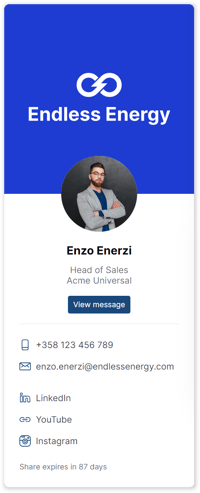
To maintain a professional appearance and ensure that your prospects can easily reach you, it is recommended to update your profile picture and contact information when using the Digital Sales Room. This room is automatically created with every share you create, and by personalizing it, you enhance your credibility and make it easier for potential customers to connect with you.
The following information will be displayed:
- Company (Showell Workspace name)
- Name
- Title
- Mobile Number
- Profile Picture
- Social Media and Web Links
Creating and updating Shares
/Digital%20Sales%20Room%20Content.webp?width=670&height=336&name=Digital%20Sales%20Room%20Content.webp)
Share your Contents
Easily share a wide range of content, including presentations, documents, images, 3D files, and folders with one or multiple recipients. You have the flexibility to create as many shares as you need, without any limitations. These shared materials will be neatly displayed in your Digital Sales Rooms.
Furthermore, you can customize each Share to enhance engagement and security. Add a subject and message to personalize your Share and connect with recipients. If your Workspace has multiple brands, you can choose the right branding for each Share. Set an expiration date to limit access, ideal for time-sensitive deals, or enable a PIN code for added security when sharing sensitive materials. You can also require recipients to enter their email, allowing you to track who accesses your Digital Sales Room and what they view. Control download options to manage what content can be saved, and arrange your materials in the right order to ensure a seamless viewing experience.
Read further to explore all options:
Update your Contents
If you have new materials to add to your Digital Sales Room, you can easily edit your shares. The best part is that the share link (URL) will stay the same, and the content in the Digital Sales Room will be automatically updated. This means you don't have to send a new link to the recipient. It's a convenient and hassle-free way to keep your Digital Sales Room up to date.
You have full control over your shares, allowing you to easily remove or add materials to the same share link throughout the entire buying process.
Tracking engagement
/Share%20Analytics%20Overview.webp?width=670&height=386&name=Share%20Analytics%20Overview.webp)
Analyze your Shared Contents
By tracking the recipients' interactions with the content in the Digital Sales Room, you can gather valuable analytics. This allows you to monitor their engagement and make informed decisions, such as adding more relevant content to further entice them.
As a user, you have the convenience of easily accessing the analytics you need directly from the Showell App. On the other hand, as an Admin, you have the ability to monitor the analytics of the whole Workspace and make necessary updates to the materials.
You can receive email notifications whenever someone checks out your Digital Sales Room. This allows you to stay updated on the activity happening in your room and promptly follow up with interested prospects.
For more information:
Communicating with customers
Within the Digital Sales Room, you can communicate directly with prospects and customers in real time. Messaging helps you answer questions, clarify details, and guide buyers through shared materials.
You can also highlight specific pages or files, ensuring both you and your prospects stay aligned throughout the conversation.
How it works: When creating or managing a Share, simply enable messaging to allow two-way discussions. Both you and your recipients can comment, ask questions, and share insights on specific content. As the Share owner, you’ll receive notifications for new messages and can respond directly to keep the conversation flowing.
For more information:
💡 FAQ
Are there any restrictions to the Digital Sales Room?
There is no limit to the number of Rooms you can create, and you can add content of any size. However, do note there are some restrictions for non-verified Free Workspaces.
Do recipients need to enter their email every time they open the Digital Sales Room?
The recipient's browser may remember their email from previous visits to the share (cookies), so they won't need to enter it every time. This is more convenient for them and allows you to continue receiving analytics on their interactions.
Can Showell make the Digital Sales Rooms into a concrete landing page?
The Digital Sales Room (DSR) can carry your domain name, but it will always be followed by the share URL itself ("subdomain.companyname.com/s/shareURL").
However, you can still use the DSR as a landing page the following way:
- You can embed the DSR to your website
- You can create a CTA button on your website that takes you to the DSR page
- You can create a re-direct link from an existing landing page to the DSR. In this way the title can be searched from the web
Is it possible to modify the "DSR privacy policy text"?
Absolutely! You have the flexibility to customize the privacy policy text in the Digital Sales Room (DSR) according to your preferences. Additionally, you can even add multiple translations to cater to a wider audience. For more information and guidance on how to modify the privacy policy text, please reach out to Showell Support.
How do I change the Digital Sales Room language?
There is no need to! The language user interface (left menu bar and notifications) in the DSR is determined by the recipients own browser settings.
What happens to all my Showell Presentations and Shares when I update a file?

Can I change the Digital Sales Room link?
The Link itself can be customized with your own Domain. If you'd like to hide the link to your share, you can do so for example with the 'Insert link'-option available in your email application: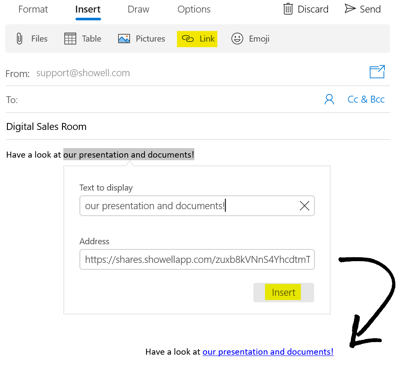
🔔 Troubleshooting
Why are shared links not opening in the Digital Sales Room?
If you have a non-verified Free Showell Workspace, there are a few restrictions to the Digital Sales Room: For these workspaces, links cannot be opened, files cannot be downloaded, and web content in the form of .html files cannot be opened. Contact Support, if you'd like to get verified or if you encounter this issue with a paid subscription.
Why can't files be downloaded from the Digital Sales Room?
There are a few reasons why you may be unable to download files:
- You have a non-verified Free Showell Workspace (See question above).
- You haven't turned the 'Download'-toggle to ON: Make sure that, when creating the share, you select the files you'd like to make downloadable.
- You have shared a My Presentation: A presentation created in Showell can contain a mix of different file types, such as images, videos, PDFs, and 3D objects. Due to this combination of files, it is currently not possible to download a My Presentation directly from the Digital Sales Room. However, we offer a workaround solution: you can convert your Presentation to a PDF format before sharing it. This PDF is downloadable from the Digital Sales Room.
/Digital%20Sales%20Room%20Example.webp?width=670&height=387&name=Digital%20Sales%20Room%20Example.webp)
/Messaging%20Example.webp?width=250&height=391&name=Messaging%20Example.webp)