Custom Domain
Having the Showell App for Web and your share links with your own domain/company name builds trust with your users and customers.
Who is this for?
👤 Users and Administrators
👁️🗨️ Available as an Add-on for Professional and Enterprise plans
In this article
Custom Domain: Introduction
Having your Digital Sales Room Share Links and the Showell App for Web with your own domain name can greatly enhance trust with your users and customers. When setting up your custom domain, you also have the freedom to select a subdomain that best represents your company.
Additionally, your Showell App for Web login page will reflect your company's colors and logo, providing a seamless brand experience.
There are 2 options to form your custom domain:
Using your own company domain
- subdomain.companyname.com or yourchoice.com
- Requires DNS configuration
Using the Showell domain:
- companyname.showell.com or companyname.showell.app
- Does not require DNS configuration
⚠️ Important: Before configuring a custom domain with DNS
- This should be handled by someone with access to your domain configurations, like your company's IT department.
- TTL (Time To Live) defines how long DNS settings are cached. If it's too high, changes like CNAME updates may take longer to apply - keep this in mind to avoid delays during setup.
Custom Domain: Setup Guide
- Login to Showell Admin
- On the top menu bar, click Your user name > Workspace settings
- Scroll down and click Configure custom domains
- In the top right corner, click New domain
- Write the name of your custom domain and click Continue. After you have entered your domain name, it will be in the 'creating' status. It may take a few minutes for it to move to the next status. Once the domain name is created, it will be in the 'pending_verification' status.
- subdomain.companyname.com → requires DNS configuration. Continue to Step 6
- companyname.showell.app → does not require DNS configuration. Continue to Step 8
- Click 'Show DNS config' and Configure your domain's DNS with the following records:
- 💡 Note: Keep the DNS records in your domain provider as long as you use the Showell Custom Domain. If you remove or edit them, the Custom Domain will stop working correctly.
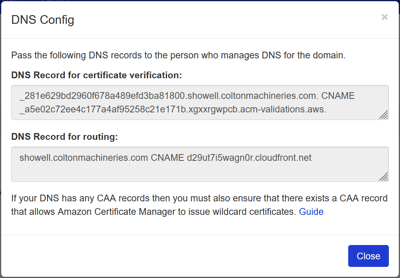
- Depending on your web hosting services, you might need to add a CAA record to amazontrust.com. Make sure to do so before adding the DNS record for certificate verification and routing.
- Name: "companyname.com."
- TTL: Equal to your other records - for example: 300 (seconds)
- Flags: "0"
- Tag: "Issue" or "Issuewild"
- If you only have "issue" CAA records, then you can add it as "issue" record.
- If you already have an existing "issuewild" CAA record, then you must add it as an "issuewild" record.
- Value: "amazontrust.com"
- For more information: Configure a CAA record
- The DNS record for certificate verification (CNAME)
- The DNS record for routing (CNAME)
- Check our troubleshooting section if you have issues setting this up.
- 💡 Note: Keep the DNS records in your domain provider as long as you use the Showell Custom Domain. If you remove or edit them, the Custom Domain will stop working correctly.
- Once you have configured your domain's DNS, return to Showell Admin.
- The status will change from 'pending verification' to 'available'. Please note that this process may take up to 24 hours to complete.
- (Optional) Grant access to all your Showell Workspaces: You now have the option to grant access to other Showell Workspaces, allowing your custom domain to be activated on those Workspaces as well.
- When the Status is available or active, click 'Grant access'
- Toggle this option ON or OFF > click Close
- (Optional) Grant access to all your Showell Workspaces: You now have the option to grant access to other Showell Workspaces, allowing your custom domain to be activated on those Workspaces as well.
- Click 'Activate'. This will open a pop-up window: click the link to see if it opens the Showell App for web login page (Note that you are not able to login yet). If successful, return to Showell Admin and click 'Activate'. Your domain name will now have the status 'active'
Your custom domain setup is complete! Congratulations!
Login page custom links
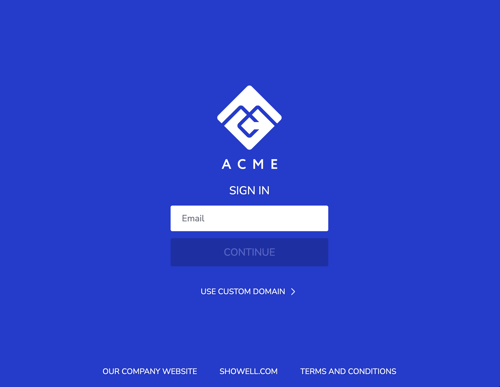
By using a Custom Domain, you have the option to include custom links on the Showell App for Web login page. If you're interested in adding these links, reach out to your designated Showell contact person or contact Showell Support with the following information:
- 1 to 3 custom links
- The URL and link name
- For example "https://acme.com" and its name "Our Website"
- Optionally, for every link you can also add translations for its URL and/or name
- For example https://acme.nl, and its Dutch name "Onze Webpagina"
- Users will receive automatic translations based on their browser settings. If their browser language is not supported, it will default to English
💡 FAQ
How can I get a Custom Domain for my Showell Workspace?
Custom Domain is a Showell Add-on. If you'd like to know more:
Will Share links, created before setting up a Custom Domain, still work?
Share links that were created before setting up your custom domain will continue to work without any issues.
What if a user tries to access our Showell Workspace with the regular Showell App for Web link?
Even with a custom domain set up, you are still able to login to Showell App for Web using showellapp.com. Once you enter your username, you will be redirected to your new domain.
Can the Showell Native App login page reflect my company's colors and logo?
The Showell App for Web displays your colors and logo as it knows what Workspace you are about to enter by the custom domain. The Showell Native Apps (Windows, iOS and Android) do not have this information and therefore will not reflect the colors and logo on the login page.
🔔 Troubleshooting
Can I change my Custom Domain multiple times?
Yes. If you rebrand, change your company name, or are unhappy with your current domain, you can change your Custom Domain by following the same setup steps again. However, there are a few important things to keep in mind.
Changing from a default Showell domain:
-
If you switch from a default domain (such as app.showell.com or showellapp.com) to a Custom Domain, your existing Share links will continue to work and remain accessible.
Changing between Custom Domains:
-
If you already have a Custom Domain in place (for example company.showell.com or subdomain.company.com) and then change to another Custom Domain, any existing Share links will break and can no longer be accessed. In this case, users will need to create new Share links.
User access to Showell:
-
Changing your domain does not affect user access. When users enter their credentials on the old domain, they will automatically be redirected to the new one.
I’ve set up a Custom Domain without subdomain, how do I add the DNS Record for Routing correctly?
To correctly add a DNS record for routing for a Custom Domain without a subdomain, you need to use ‘CNAME flattening’. While some Domain services handle this automatically for CNAME records without subdomain, others may require configuring it as some other record type or they may not support it at all. Your domain server should provide guidance on how to achieve this, which could for example involve adding the record as an ALIAS record instead of CNAME record.
This functionality is not a part of official DNS specification so different services have implemented it in different ways.
Can I utilize A records?
Depends. As a standard, A records point directly to an IP address, which can change unpredictably and that change is not within our control. The Domain server must resolve the correct IP address from the hostname dynamically and then return an A record. Configuring an A record with a static IP address is guaranteed to stop working sooner or later.
However, your domain server may have implemented the functionality of ‘CNAME flattening’ (see question above) using an A record that points to a hostname instead of IP address. In this case you have to configure an A record but it actually is not an A record as defined in the DNS specification. So you can use an A record only if that is how your domain server has implemented support for this functionality.
What can I do when I receive an error message?
A Custom Domain error message might look like this:
"failed: com.amazonaws.services.cloudfront.model.cnamealreadyexistsexception:one or more aliases specified for the distribution includes an incorrectly configured dns record that points to another cloudfront distribution. you must update the dns record to correct the problem. for more information, see https://docs.aws.amazon.com/amazoncloudfront/latest/developerguide/cnames.html#alternate-domain-names-restrictions (service: amazoncloudfront; status code: 409; error code: cnamealreadyexists; request id: 12345678-1234-1234-1234-12345678; proxy: null)"
Do the following to resolve this issue:
- Remove the old records from your DNS
- Remove the custom domain from Showell Admin
- Wait for the old records to be removed from your DNS config cache
- Create the custom domain in Showell Admin
- Add the updated records from Showell to your DNS.
Why are my Share Links not displaying the Custom Domain?
Share links will only be created with the new custom domain using Showell 9.2.5 or higher. Click here to check your Showell App Version.
I accidentally edited or removed the DNS records in my domain provider, how to fix it?
If you’ve changed or deleted the required DNS records for your Showell Custom Domain, you’ll need to reset the setup. Follow these steps to resolve the issue:
- Remove the Custom Domain from both Showell and your domain provider.
- Wait for the TTL (Time-To-Live) period you originally set in your DNS records. This can vary (from minutes to hours) depending on your settings.
- Recreate the DNS records in your domain provider and set up the custom domain again in Showell.
Once the changes propagate, your Custom Domain should function normally again.