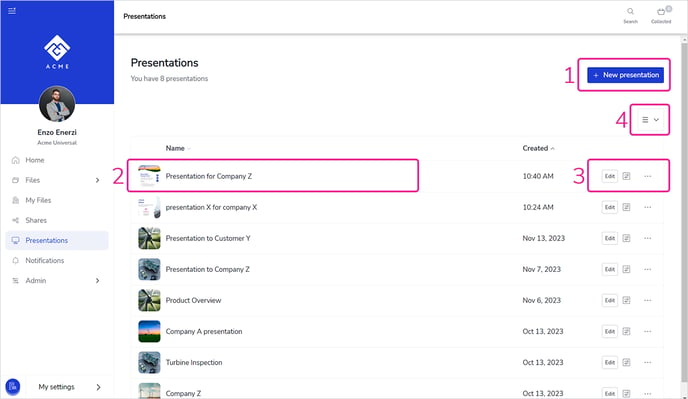Use Showell App to create tailored presentations from content already in your Workspace. With Presentation Creator you can customize each presentation to cater to the specific needs of each customer.
In this article
Introduction to Presentation Creator
To cater to the specific needs of individual customers, it may not always be optimal to present existing documents as is. That's where Presentation Creator comes in. It enables you to create customized presentations that perfectly align with your customers' unique requirements.
Showell provides a built-in Presentation Creator tool that allows you to gather the most relevant materials such as documents, individual pages, images, videos, and more, to create a one-of-a-kind presentation tailored to your customers. With this tool, you can easily add, edit, or remove files from your custom-made presentations. You can even include content from your My Files.
Want to take your presentation to the next level of customization? Enhance it by incorporating your company's unique design using the Slide Designer feature.
Create a presentation
Option A: Create from 'Presentations' (As seen in video above)
1. In the Showell App, open the side menu and click 'Presentations'
2. Click the '+ New presentation' button in the top right corner to open the Presentation Creator
3. Change the title of your presentation by clicking the pencil icon next to 'New presentation'
4. Click '+ Add'. This will open the File Browser window. You can choose any contents or individual pages from multi-page documents to include in your presentation.
5. Once the contents are added, you can also:
- Change the files order: Rearrange files/slides in the Presentation Creator list by long-tapping/clicking (a few seconds) and then dragging and dropping, or by clicking the '3 dots' of a slide.
- Remove individual slides: Click the 3 dots on the file you wish to remove > Select Remove. Or multi-select slides and click 'Remove' at the bottom of your screen.
6. Click 'Done' to save your presentation
Option B: Create a presentation by Collecting files
1. In the Showell App, Collect the files you wish to add to your presentation
2. When you are ready, click Collected in the Top Menu
3. You can now:
- Start presenting by Clicking on Start presenting
- Save the presentation by tapping save as presentation > Name your presentation and you're all set!
Manage your presentations
After you have finished creating a presentation, you will have a variety of options available to present, edit, or share it.
1. New Presentation
Use the '+ New presentation' button to create a new presentation as seen in Option A above.
2. Open your Presentation
To begin presenting your presentation to your customers, simply click on the title, row, or thumbnail of the presentation.
3. Manage the presentation
Edit Button: From here, you are able to edit your entire Presentation as seen in Option A above.
Properties ![]() Button: Manage the properties of the presentation:
Button: Manage the properties of the presentation:
- Change its basic info such as Name, Description, Languages and keywords
- Decide if the presentation should be kept on device and if it is shareable
- Change its Thumbnail
- Change Filename (link) and decide if it should be Hidden
- View its Metadata
- Remove the Presentation
'3 dots' Button: Access quick options:
- Add to Collected
- Rename the presentation
- Download as PDF
- Share the presentation
- Duplicate the presentation: This will make a copy of your presentation, that you are then able to rename. This comes in handy if you would like to present the same content to multiple customers, but tailor it for each one.
- Remove the presentation
4. Swap between List and Grid view
You have the flexibility to choose a layout that suits your preferences. Easily switch between List, Compact grid, or Large grid layout options for your presentations.
💡 FAQ
Do presentations stay up-to-date?
Once you create a Showell presentation, it becomes a standalone file. This means that the presentation will not change unless you accept the new changes.
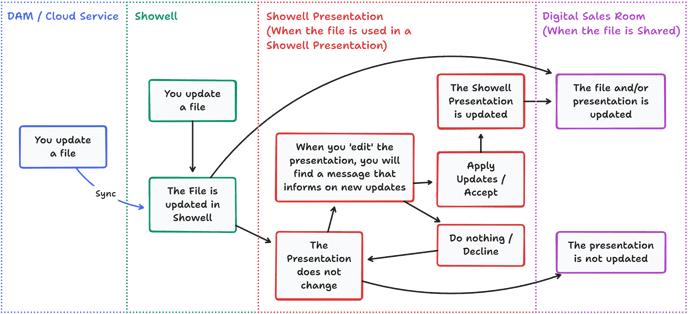
Can I share multiple Presentations I made in Showell?
Certainly! Go to the 'Presentations' area and click the '3 dots' > 'Share' next to any presentation. With the Share window open, click '+ Add files'. The File Browser window will automatically open 'My Files > Presentations'. This is where you can find all the presentations you have created. From here, you can easily select and add the presentations you need to include in your share.
🔔 Troubleshooting
Why can't I start the Presentation Creator on my phone?
Presentation Creator is not available on mobile devices. However you can still create presentations by 'Collecting files'.