Collect Contents
Collect files and folders for instant sharing to your customers or to show/create a presentation on the fly!
Who is this for?
👤 Users and Administrators
👁️🗨️ Available for all subscription plans
In this article
How to collect files
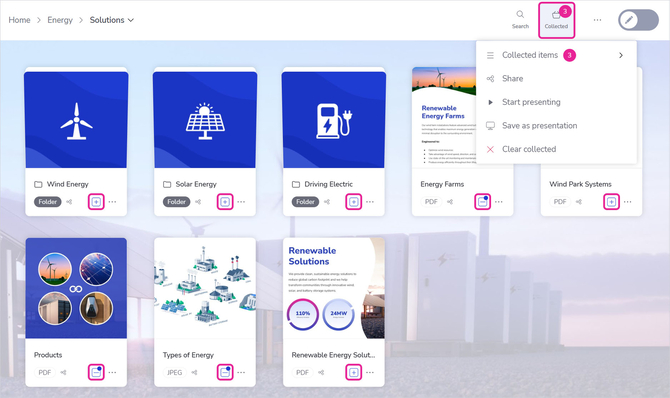
- In the Showell App, navigate to the content you'd like to collect. This can be content from multiple locations.
- Click/tap the plus-box in the thumbnail footer of the file or folder. You can use Shift+Select for quick collection
- Click/tap the box again to remove the file or folder from collected
- In the top right corner of the Showell App, you will find your collected content. The number indicated the amount of files and folders you have collected.
- Once you click the 'Collected'-option, you will find the following:
- Contents: Here you can see your collected content in a glance. Remove individual files/folder you don't need, or change the order of the collected files by dragging and dropping them in the right place, or by utilizing the 'move' options under the 3 dots. This comes in handy if you want to show or create a presentation.
- Share: Quickly share your collected content
- Start presenting: Instantly give a presentation of the collected content
- Save as presentation: Save your collected content as a presentation to your 'Presentations'-tab
- Clear collected: This will make sure no content is collected anymore.
💡 FAQ
What is the use case of collecting files?
This quick collection method allows you to easily accomplish the following tasks:
- Share materials quickly and easily
- Instantly present the collected files
- Create a presentation and save it to your 'Presentations' tab
Do contents stays collected when I close the Showell App?
Once you have collected files, they will stay collected. You can navigate your content and collect files/folder in different locations. You can even logout and come back later to your Showell Workspace.
How does the keyboard shortcut SHIFT+Select work in practice?
Use the keyboard shortcut SHIFT+Select to instantly collect multiple files in a folder.
For example: there are 8 files within the folder, and you want to quickly collect the first 5. Hold down the SHIFT-key while you check the plus-box of the 5th file. The first 5 files will now be automatically collected.