Google Files Editor
It can be useful to make minor adjustments to your content or to simply create file on the fly. From the Showell app you can open or create Google files, make changes to the document and save the updated version to Showell.
Who is this for?
👤 Users and Administrators
👁️🗨️ Available as an Integration for Professional and Enterprise plans
In this article
Google Files Editor: Introduction
Google Files Editor: Setup Guide for Templates
Google Files Editor: Introduction
Edit: The Google Files editor is a valuable tool for sales representatives who need to make quick edits to their presentations while on the go or in between meetings. When you edit any Google file, it will be saved not only in Showell but also in your personal Google Drive. This ensures that your files are easily accessible and synced across both platforms.
Create: In your general Workspace or My Files section, you have the ability to quickly create Google Files without the need to navigate through Google Drive and then upload the content to Showell afterwards. This eliminates the extra steps and makes the process more efficient.
Templates: You can also use Google File Templates to easily create various types of documents with your company's style.
Available Options
Once you activate the Google Files editor on your Workspace, you'll unlock the following options:
- The 'Edit as new (Google Drive)'-button: This option will open the document with the corresponding Google Files application. Any edits or changes will be saved to Showell in your desired location. (for non-admin users, this will be stored in their My Files).
- The 'Edit in Google Drive'-button: This option will open the document with the corresponding Google Files application. Any edits or changes will overwrite the document within your Showell folder. The analytics of this document will remain the same before and after the edit.
- Add a new Google Document, Sheet, Presentation or Drawing straight in your Workspace or My Files. These files can easily be edited afterwards and will also have a copy in your personal Google Drive.
- Add a new file from a Google Template: pre-created templates will give you and your users the freedom to make well designed documents, with for example company logo and style.
Google Files Editor: Setup Guide for Templates
Supplying pre-designed templates customized for your users can enhance both the professional appearance of their documents and their overall work productivity.
- Create a folder (for example 'Template-sync' or 'Showell Templates') in your Google Drive
- Make sure the Template folder in your Google Drive is shared with, and manageable by, all Showell users who need access to it. In other words, the Showell Users need access to the Template folder in the Google Drive as well.
- Add or create all your Google File templates within this Template folder.
- Open Showell App for Web > Enable "Edit"-mode from the home page > Go in the folder "Application Resources" > Google Drive templates
- The folder "Google Drive templates" was automatically created once the Google Files Editor was enabled. Do not rename this folder.
- Click 3 dots in the top right corner (next to the properties icon) > "Connect Google Drive"
- Connect the Google Drive template folder
- All set! You and your users can now quickly create content, using templates.
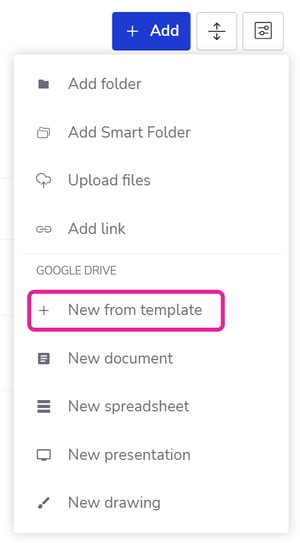
💡 FAQ
How do I activate the Google Files Editor on my Showell Workspace?
Google Files editor is a Showell Add-on that requires an active Google Drive integration. If you'd like to know more:
Which Google Files are compatible with the Editor?
The Google Files editor is compatible with Google Document, Sheet, Presentation (Slides), and Drawing formats.