Content analytics
Use the Content Analytics to identify which materials are most useful for your organization and which are used less often.
Content analytics
/Content%20Analytics%20Web.webp?width=670&height=385&name=Content%20Analytics%20Web.webp)
Gain valuable insights into your content by understanding how it is utilized by your Workspace users and the recipients who receive it. If you notice that certain content is not being used frequently, you can send a reminder to your users or explore ways to improve the content itself. By analyzing the page views of each individual document, you can determine what your users and prospects find most interesting and tailor your materials accordingly.
Find your analytics in:
- Showell App for Web > Admin-tab in the side menu > Analytics > Content
Document interactions

Gain a comprehensive understanding of how your users and customers are utilizing your content.
Name: You will find a comprehensive list of all the documents that have received interaction during the time frame you have selected. Clicking on the name of an individual document will provide addition analytics:
- Document usage: Find out who has being using the document, how many times, for how long and the amount of shares (UUP)
- Filter result by user: Use this option to quickly pinpoint a user (UUP)
- Document usage on shares: If the file has been shared, you can learn what customers have opened the shared file and how long they checked the file (UUP)
- Document page views: See each individual page of a multi-page document and how many times it has been viewed
Type: Find out the file type, such as images, PDF's, videos, ....
Views: Discover what document is watched the most
Page views: Click the eye-icon in the "Page views" column to see what page of a multi-page document is most interesting to watch
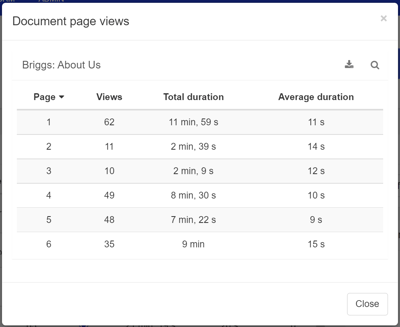
Total duration: Find out the total time duration each document has been watched
Average duration: Find out the average amount of time each document has been watched
Shares: Amount of times the document has been shared
Share views: Amount of times a recipient has viewed the shared document
Share downloads: Learn how many customers have downloaded the share
Filter results by folder
Use this option to quickly find the content that belongs to one individual folder.
1. Click 'Browse folder'
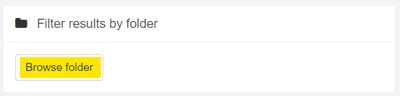
2. Navigate to the folder you would like to discover it's analytics and click 'OK'
3. You will now only see the content of the folder in your 'Document interactions'
4. If you'd like to remove the folder, simply press the X next to the folder name
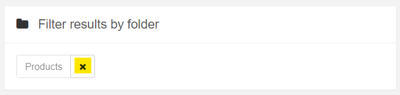
Filter results by user (UUP)
Use this option to quickly find what content has been used by an individual user or group.
1. Type the user or group name and select the right user from the drop-down list
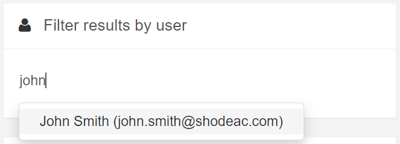
2. You will now only see the content the user or group has been using, in your 'Document interactions'
3. If you'd like to remove the user or group, simply press the X next to the name
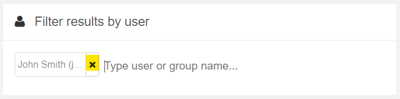
Views per document type
Discover which document types are most popular and intriguing for your users. Simply hover over the various sections of the donut chart to see the number of views for each document type.
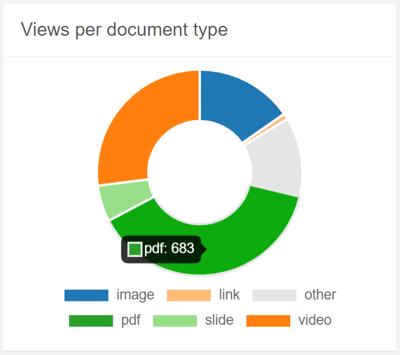
Click the document types underneath the donut chart to exclude/add them.
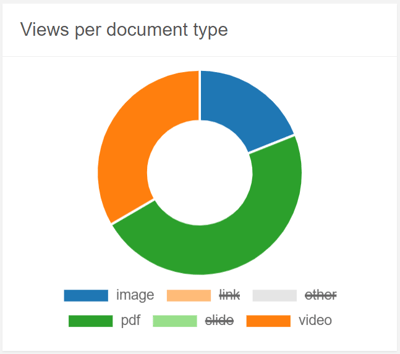
Search terms
Find out what search terms are used by your users. This will help you to figure out what documents are often needed or hard to find.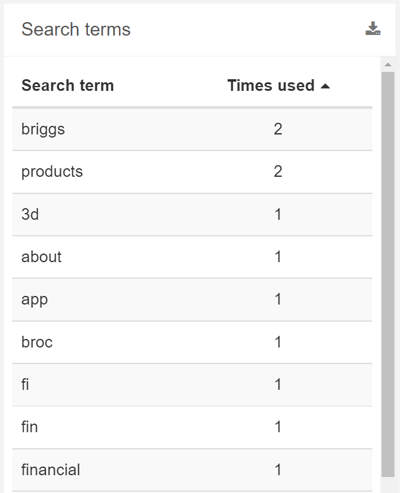
💡 FAQ
Can I choose a different time frame for viewing the analytics?
In the top right corner of every analytics page you can choose the exact time period, or click the hamburger icon to quickly select the right time frame for your analytics.
Can I download analytics to my device?
Use the download button, available in most analytic sections, to get the information straight to your device in Excel (XLSX) file format.
Can I search within the analytics?
Use the magnifying glass, available in most analytic sections, to quickly find the information you need.
Why are some documents marked with 'Private'?
Documents marked with Private are part of the user's My Files.
Can I sort or organize the analytics?
Most of the column titles are clickable. This will sort the column's content alphabetically or numbers from high to low (click again to reverse the order).
Can our Workspace users remain anonymous?
Yes, you have the option to enable 'User pseudonymization'. This feature allows users to remain anonymous while still allowing you to track their activity. It is especially useful in countries where privacy laws restrict tracking user activity. If you would like to activate this feature, please reach out to your Showell contact person or contact Showell Support.
- What is the meaning of UUP in this article? UUP stands for 'Unavailable with User Pseudonymization', which indicates that Analytics are unavailable when the User pseudonymization feature is enabled.
How long does it take for Analytics data to be updated?
The availability of share analytics data may take 15 to 30 minutes. For Share analytics data in SalesForce, it may take 30 to 60 minutes. Other analytics data may take 2 to 4 hours to become available.
🔔 Troubleshooting
Why does a file show 0 shares but still have share views?
This can happen if the file was never shared directly, but was included in something else that was shared. For example:
- The file is part of a presentation that was shared.
- The file is inside a folder that was shared.
In both cases, the file’s analytics will show 0 shares but still record share views.