Share analytics
Valuable tracking information on shared content helps you see how interested prospects/customers are in your material.
Who is this for?
👤 Administrators
👁️🗨️ Available for all subscription plans
In this article
Share analytics
Share analytics provides valuable tracking information that allows you to gauge the level of interest your prospects and customers have in the content you share. By identifying the most popular content, you can focus your attention on what is truly interesting and worth following up on. Analyzing how potential buyers perceive the shared content enables you to continuously refine and customize your share links.
With Share analytics, you can:
- Identify who has viewed your share
- Determine when they viewed it
- Track which files and individual pages have been viewed
- Determine how much time viewers spent on each file or page
This information allows you to evaluate and understand customer interest, identify decision-making barriers, and determine the value of developing and personalizing materials.
Find your analytics in:
- Admin-tab in the side menu > Analytics > Shares (Combined share data)
- Shares-tab in the side menu > Open a Share > Analytics (Individual share data)
Document interactions

Discover in-depth how your content is being used by your customers after they received the shares from your users.
Name: The name/title of your content. By Clicking the name of an individual file you'll discover all its analytics:
- Document usage: Find out who has being using the document, how many times, for how long and the amount of shares (UUP)
- Filter result by user: Use this option to quickly pinpoint a user (UUP)
- Document usage on shares: If the file has been shared, you can learn what customers have opened the shared file and how long they checked the file (UUP)
- Document page views: See each individual page of a multi-page document and how many times it has been viewed
Type: Find out the file type, such as images, PDF's, videos, ....
Share Views: discover what document is watched the most by the recipients
Page Views: Click the eye-icon in the 'Page views' column to see what page of a multi-page document is most interesting to watch
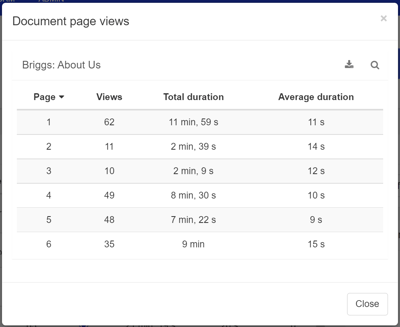
Total duration: Find out the total time duration each document has been watched
Average duration: Find out the average amount of time each document has been watched
Share downloads: Learn how many customers have downloaded the share
Shares (UUP)

Subject: This is the subject/title given by the user when sharing content to the recipient. Click the name of an individual Subject to discover all it's analytics: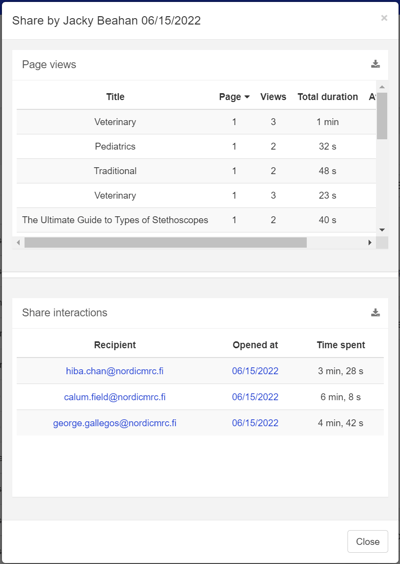
- Page views: Find out in detail what documents and their pages have been viewed and for how long.
- Share interactions: This will show you the recipients that have opened the share, when, and for how long they watched it.
- You can dive in deeper by opening a specific 'Recipient': This will group all the data (multiple visits) of that recipient into one handy overview.
- Or click the 'Opened at'-date: This will show the specific details of what the recipient viewed in that certain moment in time.
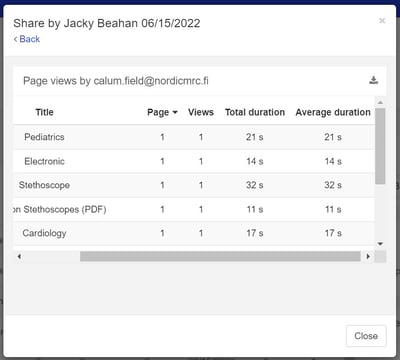
Share time: Find out when the user has shared the content
User: This is the user who made the share
Files: The amount of file that where shared
Recipients: How many different recipients have opened the share
Times opened: The amount of time the share has been opened (can be multiple times by the same recipient)
Last opened: Find out when the share was opened for the last time
Views: The amount of documents that have been viewed within the share
Downloads: The amount documents that have been downloaded from the share
Recipients (UUP)
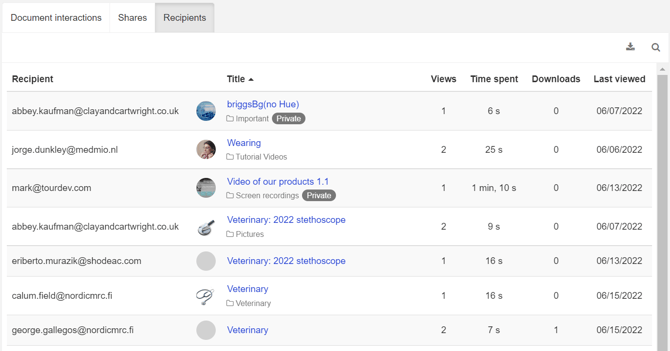
Recipient: Email address of the recipient
Title: Name of the file that has been watched. Click the name of an individual file to discover all it's analytics
Views: amount of times the recipient has viewed the file
Time spent: Total time the recipient watched the file
Download: Shows if the recipient has downloaded the file (x amount of times)
Last viewed: The last time the recipient viewed the document
Filter results by folder
Use this option to quickly find the content that belongs to one individual folder.
1. Click 'Browse folder'
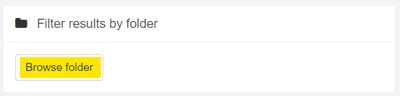
2. Navigate to the folder you would like to discover it's analytics and click 'OK'
3. You will now only see the content of that folder in your Document interactions, Shares and Recipients, Views per document type and Downloads per document type
4. If you'd like to remove the folder, simply press the X next to the folder name
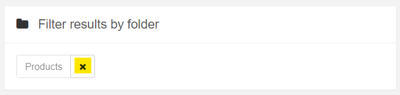
Filter results by user (UUP)
Use this option to quickly find what content has been used by an individual user or group.
1. Type the user or group name and select the right user from the drop-down list
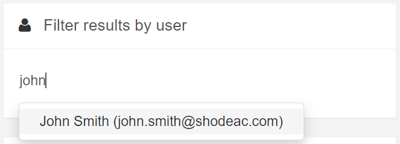
2. You will now only see the content of that folder in your Document interactions, Shares and Recipients, Views per document type and Downloads per document type
3. If you'd like to remove the user or group, simply press the X next to the name
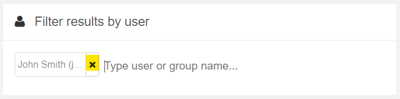
Views per document type
Discover which types of documents are most frequently used and capture the recipients' interest when sharing. Simply hover over the various sections of the donut chart to see the number of views for each document type.
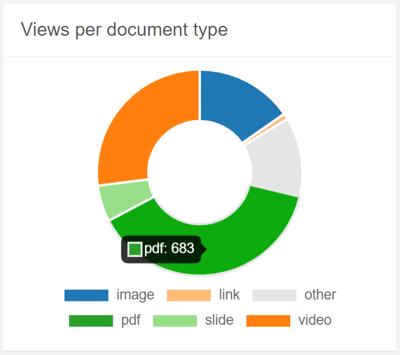
Click the document types underneath the donut chart to exclude/add them.
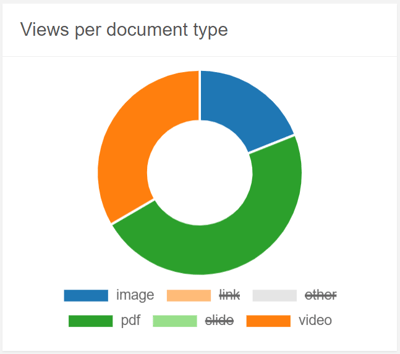
Downloads per document type
Discover which types of documents are being downloaded by the recipients of the share. Simply hover over the different sections of the donut chart to see the number of downloads for each document type.
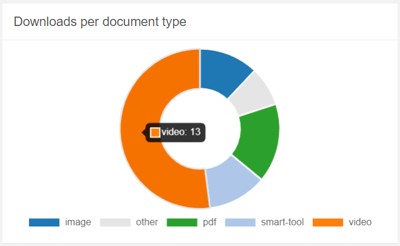
Click the document types underneath the donut chart to exclude/add them.

💡 FAQ
Can I choose a different time frame for viewing the analytics?
In the top right corner of every analytics page you can choose the exact time period, or click the hamburger icon to quickly select the right time frame for your analytics.
Can I download analytics to my device?
Use the download button, available in most analytic sections, to get the information straight to your device in Excel (XLSX) file format.
Can I search within the analytics?
Use the magnifying glass, available in most analytic sections, to quickly find the information you need.
Why are some documents marked with 'Private'?
Documents marked with Private are part of the user's My Files.
Can I sort or organize the analytics?
Most of the column titles are clickable. This will sort the column's content alphabetically or numbers from high to low (click again to reverse the order).
Can our Workspace users remain anonymous?
Yes, you have the option to enable 'User pseudonymization'. This feature allows users to remain anonymous while still allowing you to track their activity. It is especially useful in countries where privacy laws restrict tracking user activity. If you would like to activate this feature, please reach out to your Showell contact person or contact Showell Support.
- What is the meaning of UUP in this article? UUP stands for 'Unavailable with User Pseudonymization', which indicates that Analytics are unavailable when the User pseudonymization feature is enabled.
How long does it take for Analytics data to be updated?
The availability of share analytics data may take 15 to 30 minutes. For Share analytics data in SalesForce, it may take 30 to 60 minutes. Other analytics data may take 2 to 4 hours to become available.
Why are some file views split into multiple shorter views?
If a DSR visitor leaves the file’s browser tab for more than 10 minutes and then returns, it counts as a new view. For example, switching to another tab for 15 minutes will result in two separate views. Quick tab switches under 10 minutes won’t cause this.
/Share%20analytics%20Web.webp?width=670&height=379&name=Share%20analytics%20Web.webp)