Group analytics
Use Group Analytics to compare different groups to each other and see the number of sessions and document views of each group during your selected time period.
Group analytics
Group analytics allows you to efficiently manage multiple users at once. By analyzing group performance and content preferences, you can identify areas where certain groups may need support or guidance. Instead of involving the entire company, you can offer targeted assistance to those who need it, helping them improve their performance.
Find your analytics in:
- Showell App for Web > Admin-tab in the side menu > Analytics > Groups
Sessions

Find out the number of sessions each group has on any specific day. By simply hovering over the graph line, you can see how many times the group members have been active on each individual day.
Document views

Find out the number of documents viewed by each group on any given day. Simply hover over the graph line to see the total number of documents viewed by the group members on individual days.
Group activity
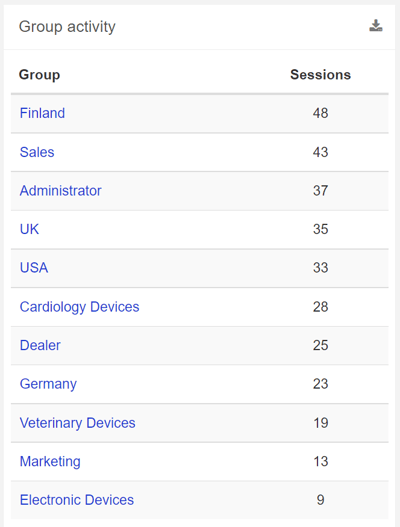
From the Group activity section, you can easily identify which groups have had the highest number of sessions and have been the most active overall.
Sessions: Click 'Sessions' to quickly see the most or least active groups
Group: Find all your company groups here
- By hovering the group name, you can see the single graph line of the group in 'Sessions' and 'Document views'.

-
By clicking on the group name, you can access detailed analytics for the individual group. This includes information on the number of sessions, active users, and document views. You can also view the users activity with their user name (UUP), time spent, sessions, shares, and views.

💡 FAQ
Can I choose a different time frame for viewing the analytics?
In the top right corner of every analytics page you can choose the exact time period, or click the hamburger icon to quickly select the right time frame for your analytics.
Can I download analytics to my device?
Use the download button, available in most analytic sections, to get the information straight to your device in Excel (XLSX) file format.
Can I search within the analytics?
Use the magnifying glass, available in most analytic sections, to quickly find the information you need.
Why are some documents marked with 'Private'?
Documents marked with Private are part of the user's My Files.
Can I sort or organize the analytics?
Most of the column titles are clickable. This will sort the column's content alphabetically or numbers from high to low (click again to reverse the order).
Can our Workspace users remain anonymous?
Yes, you have the option to enable 'User pseudonymization'. This feature allows users to remain anonymous while still allowing you to track their activity. It is especially useful in countries where privacy laws restrict tracking user activity. If you would like to activate this feature, please reach out to your Showell contact person or contact Showell Support.
- What is the meaning of UUP in this article? UUP stands for 'Unavailable with User Pseudonymization', which indicates that Analytics are unavailable when the User pseudonymization feature is enabled.
How long does it take for Analytics data to be updated?
The availability of share analytics data may take 15 to 30 minutes. For Share analytics data in SalesForce, it may take 30 to 60 minutes. Other analytics data may take 2 to 4 hours to become available.
/Group%20analytics%20Web.webp?width=670&height=385&name=Group%20analytics%20Web.webp)