Move/Copy content to another Workspace
If you have access to multiple Workspaces, you can move or copy content between them.
Who is this for?
👤 Administrators
👁️🗨️ Available with Multi-Workspace for Professional and Enterprise plans
In this article
Key points to keep in mind
You need access to Showell Admin on both Workspaces in order to move/copy content
- You need to have Admin rights OR restricted access to Showell Admin
Even if you have administrative privileges on both Workspaces, please note that you can only be an "active" Admin on one Workspace at a time. This means that, by default, you will have "restricted Admin rights" on the Workspace where you are copying or moving content.
- Make sure that the folder you are copying content to has 'Write' Privileges for a group you are part of
- OR make sure you are the owner of the folder: You can change ownership of a folder by going to its settings/About.
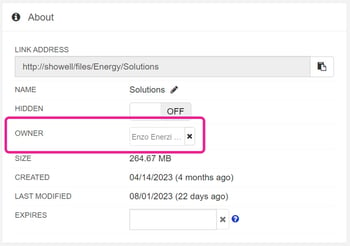
How to move/copy content to another Workspace
- In Showell Admin, select the files you want to move by checking their tick boxes
- Choose Move or Copy from the task bar that pops up at the bottom of the screen
- In order to move content between Workspaces, you have to click the arrow down, next to the Workspace's name. Once clicked, a drop-down will appear will all the Workspaces you have access to. Choose the Workspace you'd like to move the content to.
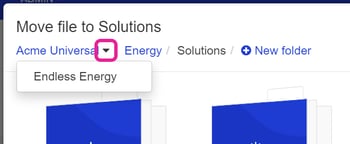
- Select a folder of choice and click OK
🔔 Troubleshooting
Why can't I move content between Workspaces?
Make sure that you tick of all the Key Points before moving content. If you are still experiencing issues, please contact Showell Support.