Share with your Email App: Setup Guide
You can share your Showell content via your preferred email app.
Who is this for?
👤 Users and Administrators
👁️🗨️ Available for all subscription plans
In this article
How to share content from Showell via your email app
Set default email app on Windows devices
Set default email app on iOS devices
Set default email app on Android devices
How to share content from Showell via your email app
Sharing content from Showell via email is a simple process. All you need is an email app installed on your device, and you're basically ready to go.
Email App on your device:
- Make sure you have an email application installed on your device (for example Apple Mail or Outlook)
- Have your active email address connected to that email application
- Your device should automatically set the email app as the default option. However, if you have multiple email apps installed, you may need to manually set the desired app as the default. If you are experiencing any difficulties or if you'd like instructions on how to do this, please refer to the instructions further down in this article.
Windows / iOS / Android / Gmail (browser)
Showell App:
- Collect the documents you'd like to share and hit the Share-button
- Set your share settings, write a message and click 'Share'
- Your default email application will open with a draft of the new message, including the share link to the Digital Sales Room.
- For step-by-step instructions: How to Share content
Set default email app on Windows devices
Configure your email address with any email app, such as Mail or Outlook, and set the email app as a default within Windows. Click here for more information.
- Go to Start > Settings > Apps > Default apps
- In 'Set defaults for a file type or link type', search for MAILTO
- Click the MAILTO (URL:MailTo protocol) and choose your preferred default app
- Click Set default

Set default email app on iOS devices
Configure your email address with any email app, such as Apple Mail or Outlook, and set the email app as a default within Showell.
Set the default email app from within Showell (iPad, iPhone)
1. Open Showell
2. From the Side menu choose My Settings > Preferences
3. Click on Email App and choose a default email app.
Set the default email app on your device (Mac)
1. Open Apple Mail
2. In the top left corner, Choose Mail > Settings
3. Under 'General', you will find 'Default Email Reader'. Set this to your desired Email Application.
Set a default email address, using Apple Mail (iPad, iPhone)
When having multiple email addresses using Apple Mail, you can also set an email address as default in the device's settings. This means that if you choose Apple Mail as default email app within Showell, It will also automatically choose your default email address.
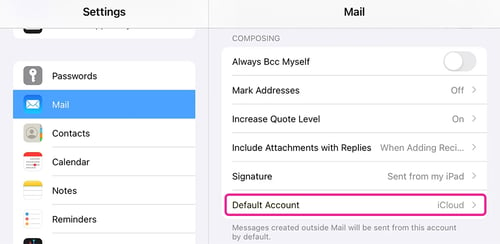
- Open your device's settings
- Go to Mail > Default Account
- Click on the email address you'd like to set as default in Apple Mail
Set default email app on Android devices
Due to the high amount of variation between Android devices, the below mentioned option, point 3, might not be available. If necessary, read your device's manual on how to set an app as default.
- Open the Showell App
- Create your share and hit the 'share'-button
- Your Android device will do the following:
- If only one email app is installed, this will open by default.
- If multiple email apps are installed, you will be prompted by a system pop-up to choose the email app you wish to continue with.
Set Gmail (Browser Version) as default email app
It is possible to share your content via email, using the browser version of Gmail. However, there are some requirements:
- This is only possible using Google Chrome browser
- This is possible with Showell App for Web.
- This is possible with Showell Native app, if 'Chrome' is chosen as default email application.
Set up Gmail from your browser as default email app:
➡️ For more information: Make Gmail your default email program
- In Chrome, navigate to Settings > Privacy and Security
- Click Site settings > Additional Permissions > Protocol Handlers
- Select: 'Sites can ask to handle protocols'
- Below this you might find a list of sites that can handle protocols. If Gmail is present in this list, choose 'set as default'. If this option is not available, continue to the next step.
- Navigate to mail.google.com/
- In the right side of the address bar, click the 'service handler'-icon
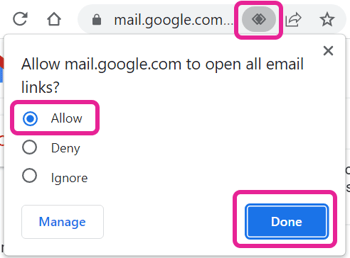
- Click Allow > Done
- Additional Steps, only for Mac users:
- Open Apple Mail. In the top left corner, Choose Mail > Settings
- Under 'General', you will find 'Default Email Reader'. Set this to Google Chrome Browser.
💡 FAQ
Can I also share content, without using an email app?
Yes! After you've created the share, choose 'Copy Link'. This will copy the Share Link to your clipboard. This link you can then share via any communication channel of choice.