Save content to your device
you can download/save files from Showell and store them straight to your device.
Who is this for?
👤 Users and Administrators
👁️🗨️ Available for all subscription plans
In this article
How to Save content to your device
Using the Showell App (Windows, iOS) this option is: Save to Device
Using the Showell App for Web (Browser), this option is: Download
- Open the Showell app and browse to the desired file you would like to save to your device
- Open the option menu
- Press the 3 dots underneath the file to bring up the option menu
- OR Open the file, press the 3 dots (Tools) in the top right corner
- press 'Save to Device/Download'
- If a file was converted, you will be able to get the file in its original or converted form
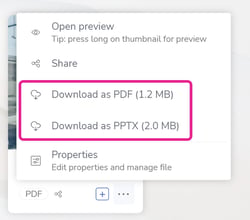
- Choose the location you would like to save the file on your device and press 'Select Folder'
- The file will now be downloaded/saved to your device.
💡 FAQ
Do I have to download files from Showell to my device in order to use them?
No, it is not necessary to download files from Showell to your device.
When using the native Showell Apps (Windows, iOS, or Android), the files are automatically downloaded and accessible offline within the Showell App. This means you can access your files even without an internet connection.
As an Admin, can I protect sensitive materials from being downloaded by the users?
Yes, there are two ways to manage this: You can set a default for the entire workspace that prevents users from downloading any files to their devices. Alternatively, if you wish to protect only specific files, you can disable file sharing permissions for those files, ensuring they remain accessible only through the Showell app and cannot be downloaded or saved to users’ devices.
As an Admin, can I block a user from downloading content in its original file format?
By default, a user can download content in its original file format. For example: A PPTX file can be downloaded as a PPTX and converted PDF file format.
Contact Support if you'd like to turn this feature OFF: So the user will then only be able to download the converted PDF.